Using WhatsApp Web on your laptop is quite simple. Here's a step-by-step guide to help you get started:
Access WhatsApp Web: On your laptop, launch your favorite web browser (Microsoft Edge, Firefox, Safari, or Google Chrome, for example).
Navigate to WhatsApp Web: Go to the official WhatsApp Web website. The URL is https://web.whatsapp.com/
Scan QR Code: There's going to be a big QR code visible on your laptop screen. To connect your WhatsApp account to WhatsApp Web, you must scan this with your smartphone.
Launch WhatsApp on Your Mobile Device: Pick up your phone and launch the WhatsApp app.
Access WhatsApp Web Option: Navigate to the menu or settings in WhatsApp (the exact location may differ based on the operating system of your phone). Search for the "WhatsApp Web" or "Linked Devices" option.
Scan QR Code: Click "WhatsApp Web" or "Linked Devices" and choose "Scan QR Code" from the menu. The camera on your smartphone will turn on.
Scan the QR Code: To get the QR code to appear on your laptop screen, point the camera on your smartphone at it. Your WhatsApp account will be connected to WhatsApp Web after the scan is complete.
Start Using WhatsApp Web: Your laptop screen will display your WhatsApp chats after the QR code has been scanned. Now, you can use your laptop to send and receive messages, view media, and use other WhatsApp services.
Log Out (Optional): Simply pick "Log out" from the menu on WhatsApp Web if you want to end your session. Your laptop and WhatsApp account will be disconnected as a result.
On your phone:
- Open WhatsApp and tap the three-dot menu in the top right corner.
- Select "Linked devices".
- Tap "Link a device" and scan the QR code displayed on your laptop screen with your phone's camera.
Once linked:
- Your WhatsApp chats will appear on your laptop screen.
- You can send and receive messages, make calls, and view your chat history.
- To log out, click the three-dot menu on WhatsApp Web and select "Log out".
Here are some additional things to keep in mind:
- You can only link your WhatsApp account to four devices at a time.
- Your phone needs to have an internet connection for WhatsApp Web to work.
- WhatsApp Web is not a standalone app, it mirrors your phone's WhatsApp account. This means that if your phone is off or not connected to the internet, you won't be able to use WhatsApp Web.
Because WhatsApp Web duplicates the messages and data from your phone, it must function effectively on your smartphone if your internet connection is enabled. Additionally, remember that for WhatsApp Web to work properly, both your laptop and phone must be online.
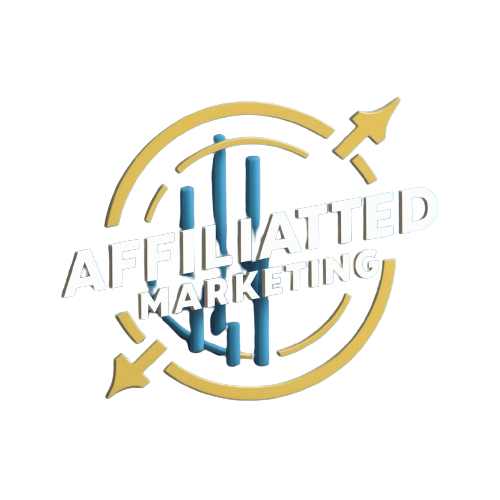


0 Comments